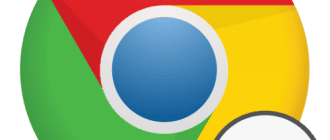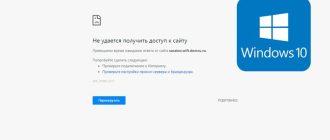- the information got into the cache (page data is stored selectively),
- the cache has never been cleared since the last time you accessed the page.
On Windows 10 computers, to get to the Chrome cache, press Win + R, type or paste %userprofile%\Local Settings\Application Data\Google\Chrome\User Data\Default\Cache in the Run window and click OK.
After that, you will see a list of cache files with names in alphanumeric code. The files cannot be opened using standard Windows applications, only third-party programs can do it. To view the Chrome cache on your Windows 10 computer, you can install the ChromeCacheView program.
The process of searching the browser storage takes a lot of time and does not always yield results. If you don’t want to lose information, next time save an offline version of the page on your computer (Ctrl+S).